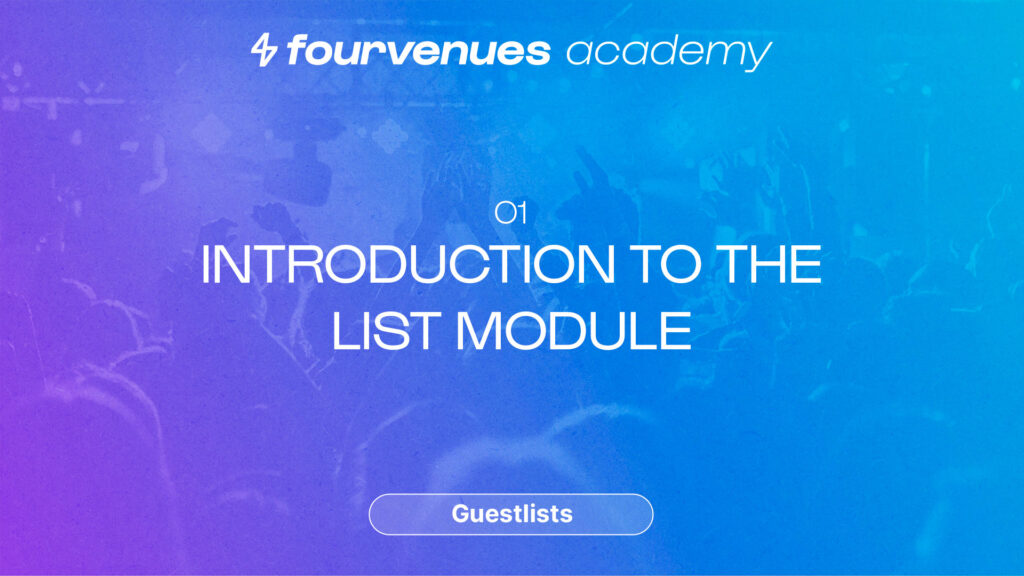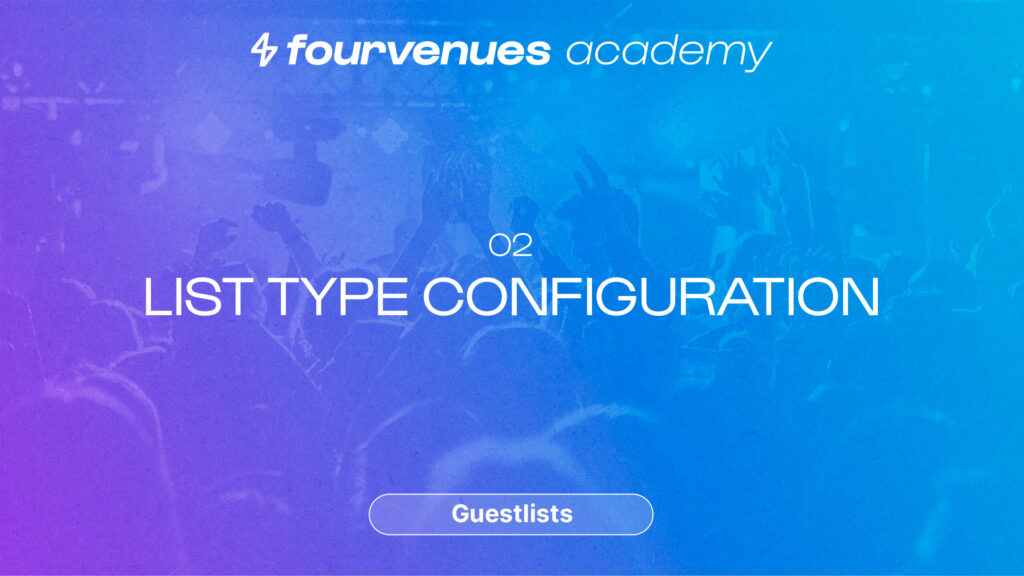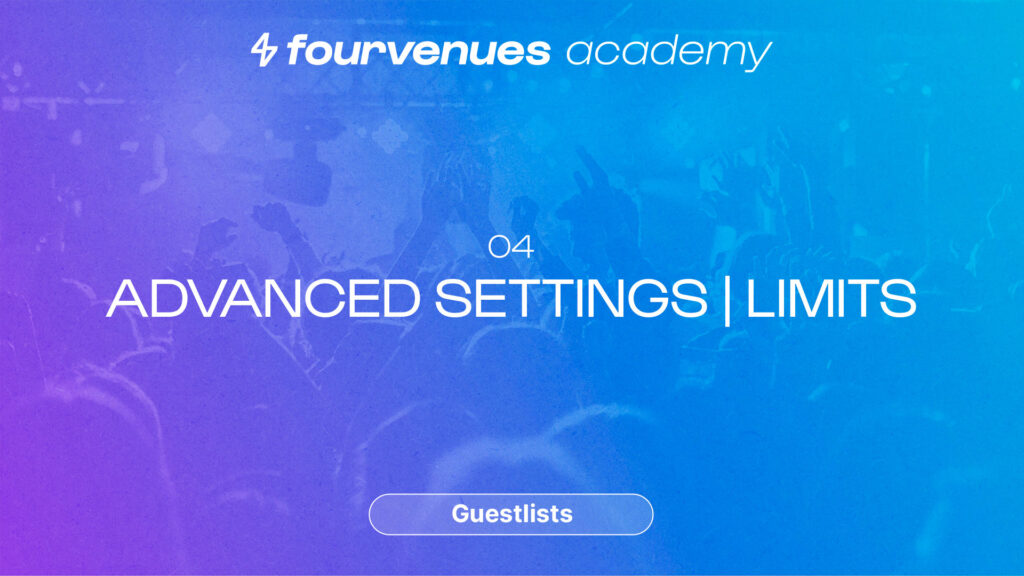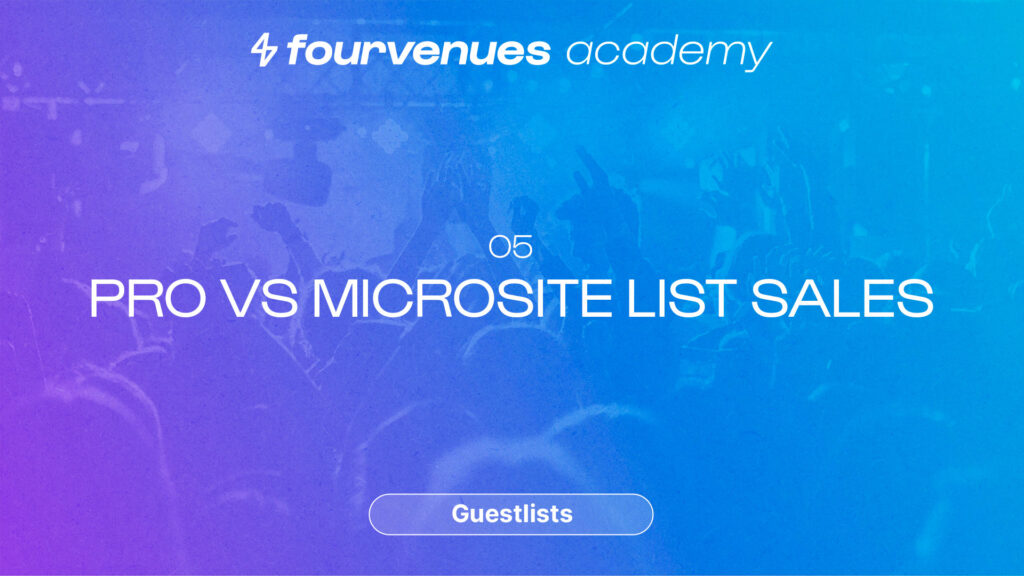Guest List Configuration in PRO
IN THIS CHAPTER
Have you ever wanted to customize your guest lists according to your event's needs? The time has come; Fourvenues shows you how to do it!
Getting Started
Welcome to the chapter on guest list setup at the guest list module in Fourvenues Academy. In this chapter, you will learn the difference between an unlimited public list, how to set conditional jumps, and how to establish date and attendee lists from Fourvenues Pro. Let’s get started!
How to Start Configuring Guest Lists?
From the events calendar, access the settings of an event and click on lists. Here you can configure a new type of list and choose a name, for example, Maze List.
Set the list type
Public List:
This will be available and active in the links of all users and sales channels collaborating with your organization.
Limited List:
This is used to set a maximum number of people who can sign up for this type of list. In the “Limit” section, indicate which groups, external teams, or special users can sign up for this list under the previously configured conditions. If you do not select users, the type of list will not be active for any sales channel.
Configure different conditions in the guest lists
To set different conditions for the type of list you are creating, you need to click on “Add Option.” For example, you can set an option with free access from 12:00 to 1:30, valid for boys and girls over 18 years old.
Then, you can set another option with access from 1:30 until the end of the event, with a price of €10 to be paid at the door, which will include a shot. In the additional information, you can add text that you want to be visible to clients.
They will find it on the Microsite when signing up online and in the PDF they will receive if you enter their email while signing them up manually from Fourvenues Pro. In this case, this type of list is public, making it available to all registered users in your business. Users can sign up for it from Fourvenues Pro, and clients can do so through the sales links.
Set limits to join the lists
For example, you can allow sign-ups for this type of list up to one hour before the event. From Client plus companions, set the maximum number of people who can sign up simultaneously for a list, whether through sales channels in the field of official RPP links or manually in Fourvenues Pro.
Now you are an expert in configuring lists. If you want to continue maximizing the use of Fourvenues Pro and take your business to the next level, let’s continue with the next episode. Let’s go!
Your opinion matters to us
Have we resolved your doubts?
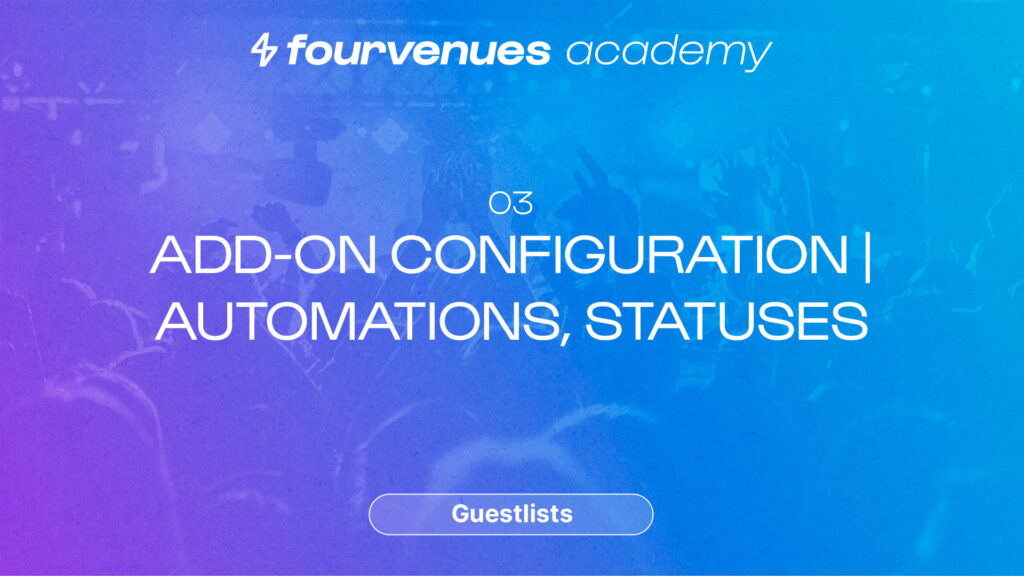
Next
Guest List Configuration in PRO
Continuing with chapter 3 to complete the “Guest List” module!
Services
LEGAL