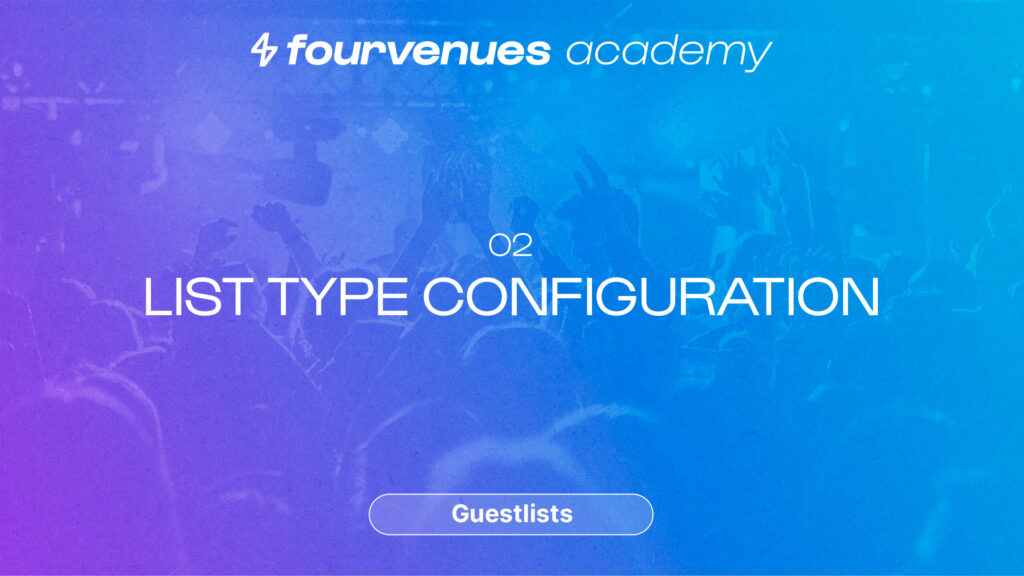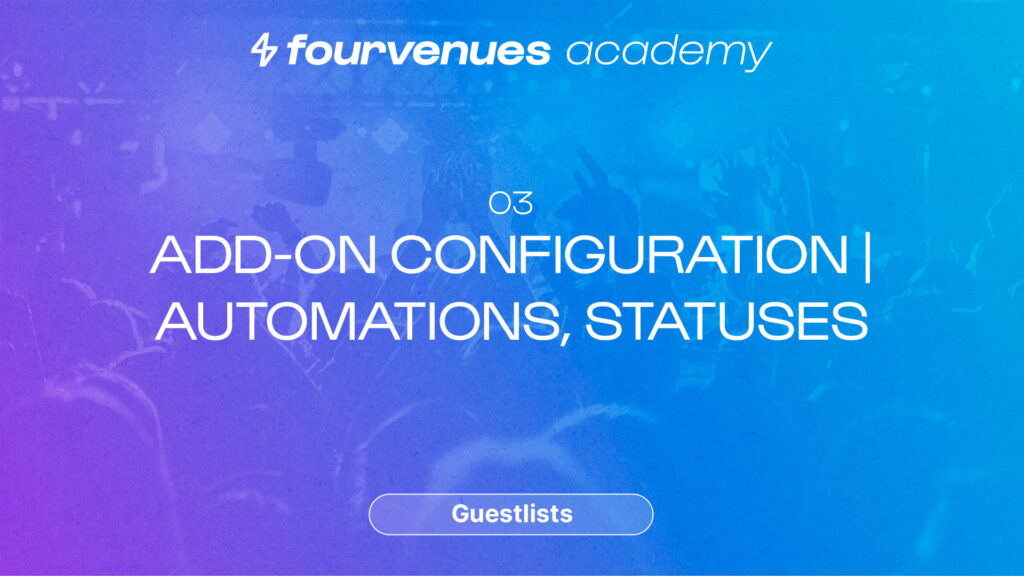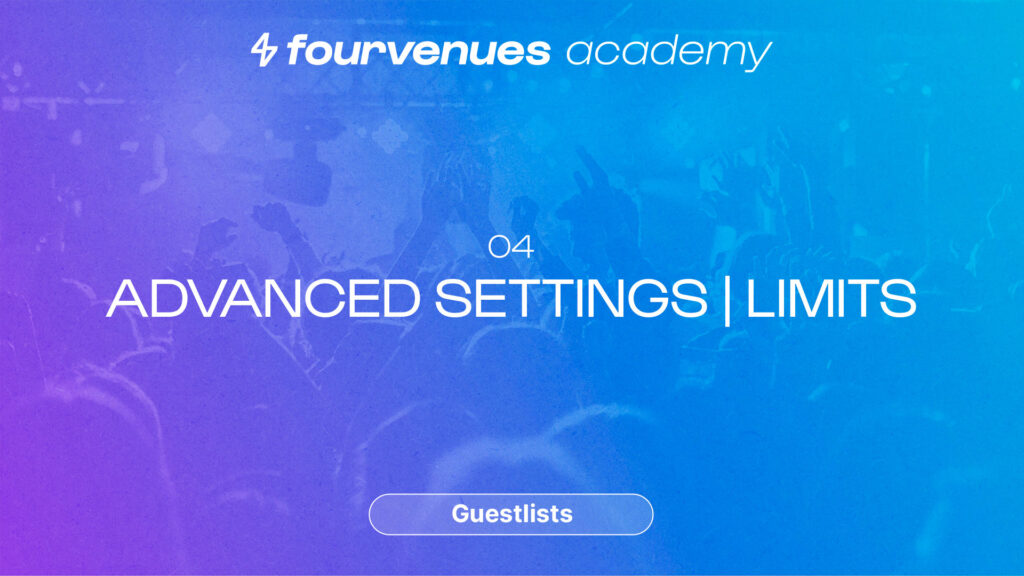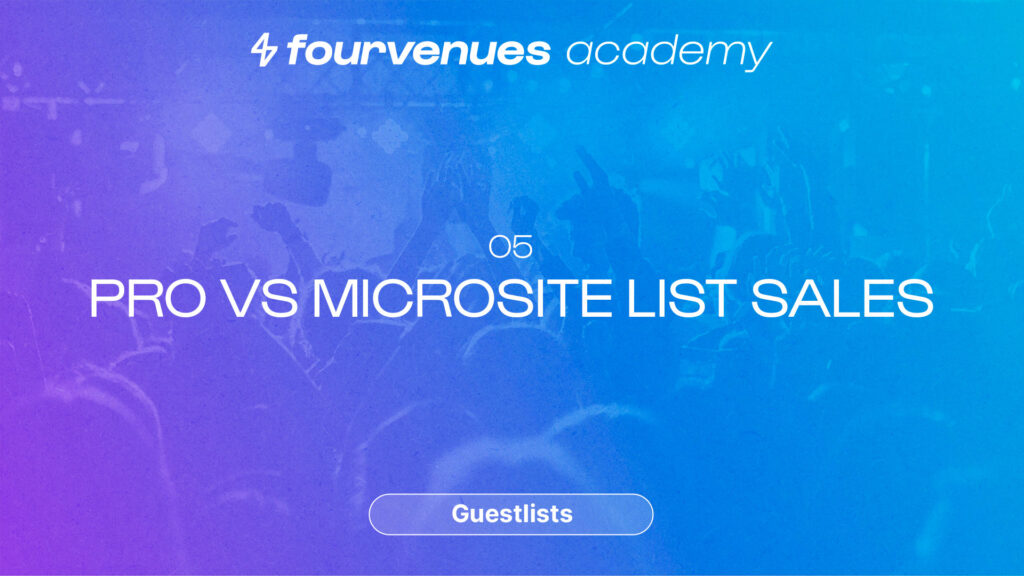Ways to Sign Up a Client on a List from PRO & Microsite
IN THIS CHAPTER
We’ll show you all the ways a client can sign up for a guest list and make the most of this functionality.
Getting Started
Welcome to the Guest List Sales Channels chapter of the guest list module in Fourvenues Academy. In this chapter, we will explore the different modalities of guest list sales you can carry out. Let’s get started!
Signing Up New Clients on Lists from Fourvenues PRO
Let’s see how to sign up new clients on lists from Fourvenues Pro. Click on the “New Client” section in a previously created event. Here, you will see the different types of lists available.
You will find two types of lists: the public rates in green and the limited rates in orange. Any user within the organization will have access to the public lists.
In contrast, only the users you specified in the “Limits” section will have access to the limited lists, as we saw in the previous video.
Once you select the type of list, enter the first and last name, the number of attendees, and optionally, the email.
Whenever you sign someone up for a list, your user will appear as the reference, and only users with administrator and list management permissions will be able to edit the reference if necessary.
Finally, you can select the language in which you want the notification to be sent.
Once this is done, click the “Sign Up” button, and the list will be recorded.
Signing Up for a List from the Microsite
Now, let’s take a look at the Microsite as a sales channel. The Microsite is the sales channel that your organization’s clients will use to access information about active events and services.
To sign up for a list, the client accesses the event, selects the rate, indicates how many people there are, and fills in their full name and email. Once the process is completed by clicking the “Sign Up List” button, the client will receive a PDF with the conditions and a QR code for access.
If the client signs up from the official link and not through a user’s link, the reference will be the organization.
At the time of the session, users with reception roles will be able to scan or search for clients.names from Fourvenues Access to reflect and account for their attendance.
Now you are an expert in selling lists. If you want to continue maximizing Fourvenues Pro and take your business to the next level, let’s continue with the next episode. Let’s go!
Your opinion matters to us
Have we resolved your doubts?
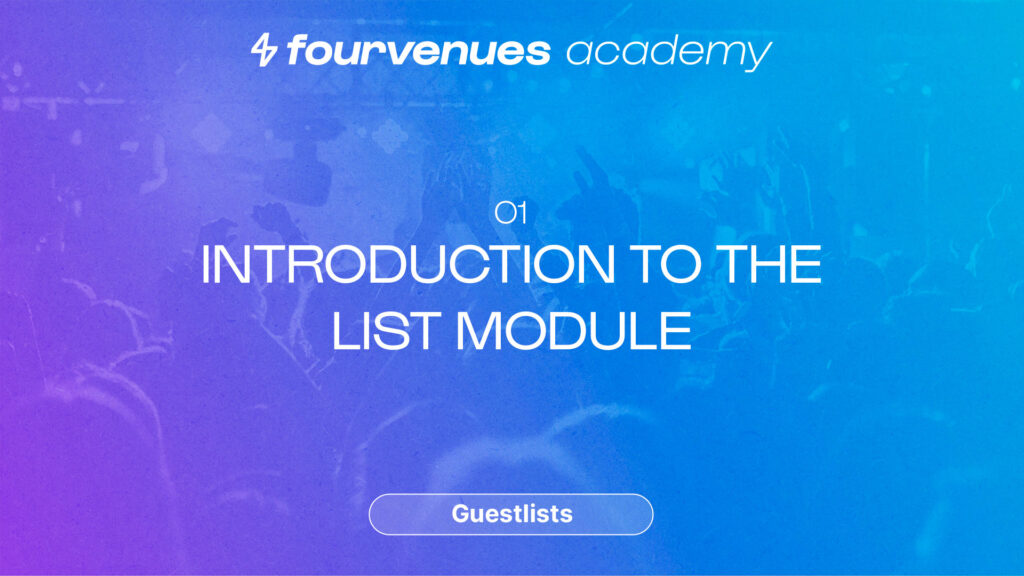
Next
Introduction to the Guest List Management Module
Module completed! Do you want to repeat it?
Services
LEGAL