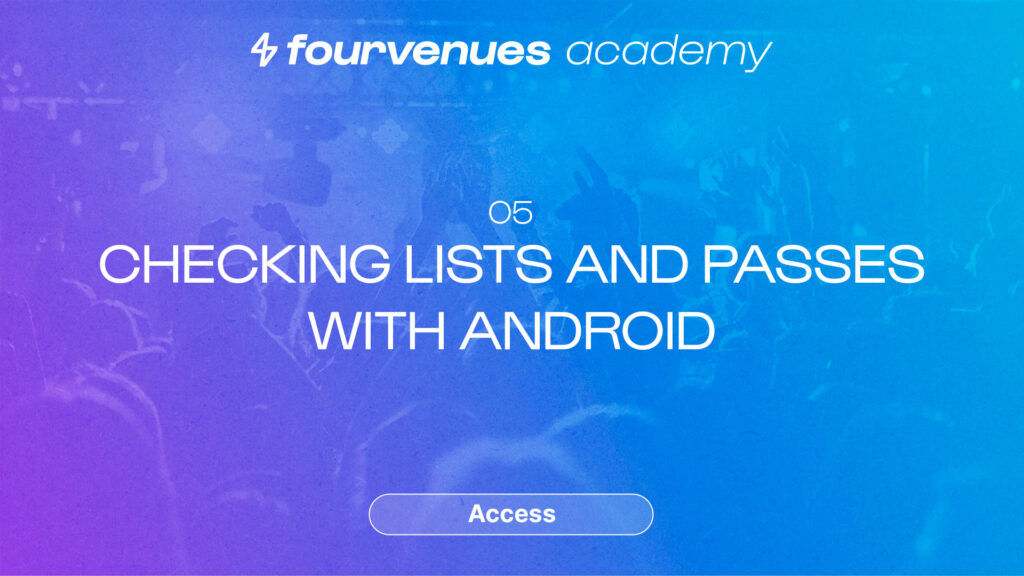What is Fourvenues Access?
Complete the module
IN THIS CHAPTER
Do you want to check-in your tickets and streamline access to your events from your mobile? With Fourvenues, it’s very easy! In this chapter, we’ll show you how.
Getting started
Welcome to the first chapter of the Fourvenues Access Control Module of the Fourvenues Academy. Let’s begin!
Fourvenues Access is the event check in app that allows door staff to efficiently manage guest list entries, tickets, reservations, and passes. With this app, you can monitor attendance in real-time, verify the exact time of entry, and check the specific conditions of each customer.
How to Use Fourvenues Access?
Connect your device to the internet
Before opening the doors of your venue, check the connection of the devices and, if necessary, connect them to the venue’s internal Wi-Fi network. If there is a connection failure or no coverage, you can still continue with the scanning, as Fourvenues Access allows scanning QR codes without an internet connection. However, if there is more than one device scanning, they will not be synchronized, and the access count will not update in real-time, and any extra sales generated once the event starts will not be shown in the list. Therefore, it is recommended to check the connection before starting the reception.
Download the Fourvenues Access App
To start registering and checking-in customers, download the Fourvenues Access app. Make sure that the employees with scanning roles are registered in the organization and have the necessary permissions enabled, in this case,”reception of lists, tickets, and passes”
Check your staff permissions.
To check if the permissions are properly configured, as a user with administrator or sales channel permissions, go to PRO: settings > users and use the search bar to confirm that the user is part of the organization.
If they are not registered, create the user from scratch. Discover how to do it in the MODULE: Users, permissions, and external sales channels.
Once the user is created and active, you can assign the permissions. Go back to the settings > permissions module and click on “assign permissions.” Use the search bar again to review the permissions assigned to the user. From here, you can assign or unassign permissions as needed.
If you want users with reception roles to be able to refund or cancel tickets from Fourvenues Access at the access control, go to settings > general organization settings > “Refund tickets from Fourvenues Access.“
Start the scanning with the Access App
To start ticket check-ins, the door staff should download the app on their devices from the App Store [for iOS and for Android], enter the email associated with their user, and log in to the application. Once inside, select the organization and the specific event. In the following videos, you will see how to optimize the checking-in of each service.
Now you know what Fourvenues Access is! If you want to get the most out of Fourvenues Access and take your business to the next level, continue to the next episode. Let’s go!
Your opinion matters to us
Have we resolved your doubts?
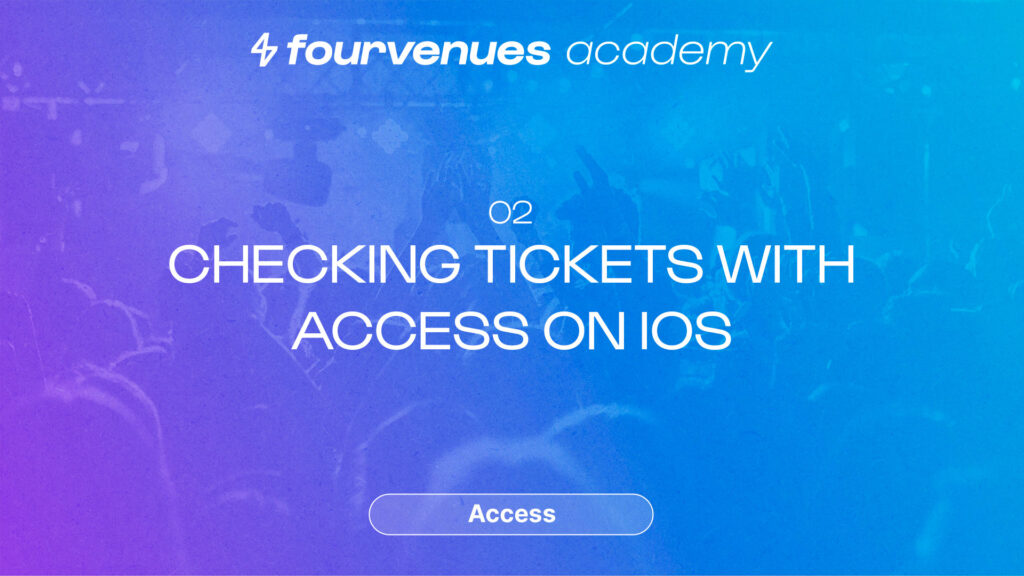
Next
Checking Tickets with Access on iOS
Continuing with chapter 2 to complete the “Access” module!
Services
LEGAL