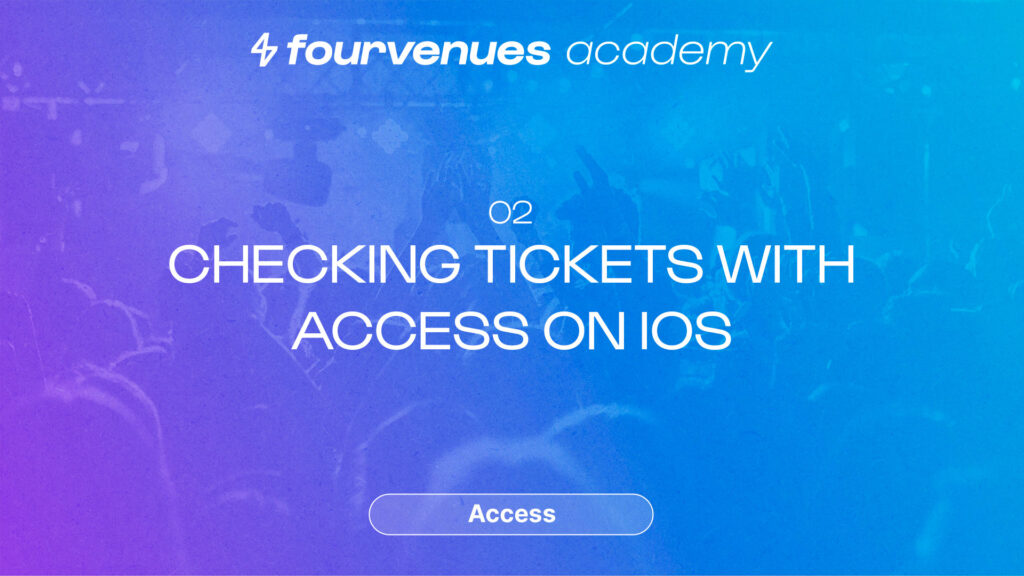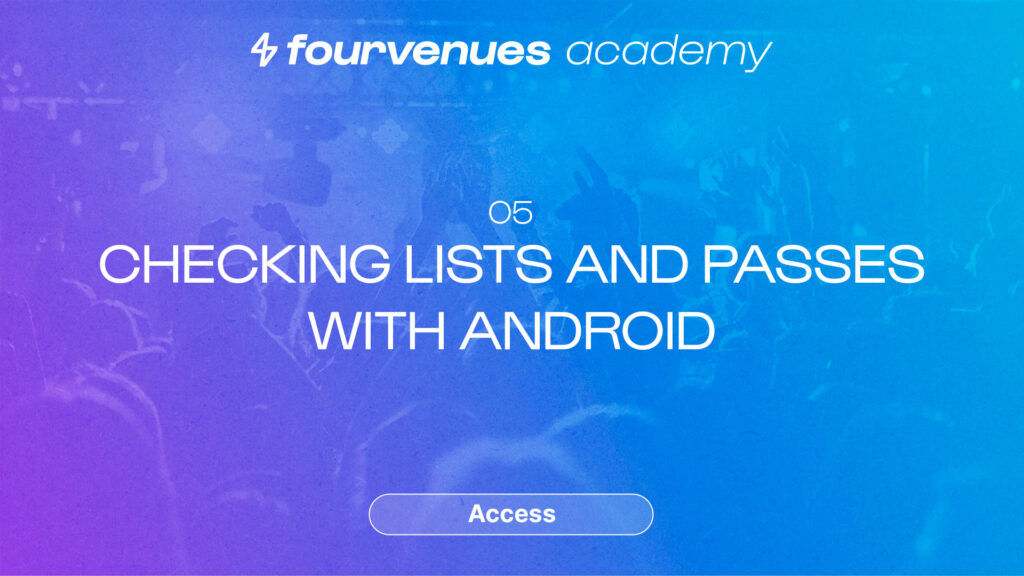Checking Guest lists and Passes with Access app on iOS
Complete the module
IN THIS CHAPTER
We’ll show you how to check Guest lists and passes of attendees at your events with the Access App from an iOS device.
Getting started
Welcome to the chapter on Checking Guest lists and Passes with iOS of the Fourvenues Access Module at Fourvenues Academy. Let’s begin!
Download the Fourvenues Access App for IOS
To start registering and checking-in customers, download the Fourvenues Access application HERE. Make sure that the employees with reception roles are registered in the organization and have the necessary permissions enabled, in this case, “Guest list check in.”
Once you enter Fourvenues Access, you will find the list of businesses where your user has reception permissions enabled. Select the organization, in this case, Maze Group, and click on the event where you want to start the reception.
Ways to check Guest lists and passes with Access APP
There are two ways to do it:
1. Scan the QR code
- The QR code will be attached to the PDF of the guest list or pass or can also be searched manually from the search bar.
- Press the button in the lower right corner to open your device’s camera and scan the customer’s QR code. You will automatically see the client’s details and conditions. In this same section, you can check the number of people who can enter through this same QR.
- To continue with the check-in, input the number of people entering. If you exceed the total signed up, the app will display the warning “More people than expected.”
- Here you can differentiate by gender and, if necessary, offer a special price, for example, €10 from here. Once the number of people is selected, don’t forget to hit save to register the entries!
2. Manual check-in.
- In this case, instead of using the scanner, press on the list or pass service and use the search bar to enter the customer’s name, press on it, and access the information associated with the sale.
- Input the number of people entering with this QR code, just like in the first reception option, and don’t forget to press the save button!
View the checked-in guest lists on iOS
To view the checked-in guest lists, go to the section of guest lists or passes and compare them by the blue icon (not checked in) and green (checked in).
You can also see which guest lists or passes have been checked in without an internet connection, indicated by the cloud icon. When the device reconnects to the network, this icon will disappear, and all guest lists will be updated, both in PRO and Access.
Now you know how to check guest lists and passes! If you want to get the most out of Fourvenues Access and take your business to the next level, continue to the next episode. Let’s go!
Your opinion matters to us
Have we resolved your doubts?

Next
Check in Tickets with Access on Android
Continuing with chapter 4 to complete the “Access” module!
Services
LEGAL