Introduction to managing your team
IN THIS CHAPTER
Want your attendees to be able to change the name on the ticket? We will show you how to activate name changes.
Getting started
Welcome to the first chapter of the Users and Sales Channels Module of the Fourvenues Academy. In this chapter, you will learn how to create users and the different ways to manage them. Let’s begin!
Default permissions
When you register a user in an organization, by default they will only be able to make sales and view their personal sales. If they need to perform additional tasks, you can grant them access to the rest of the platform’s features from Settings > Permissions.
Only users with administrator permissions or sales channel management can register new users, assign them to a group, and accept collaboration requests.
Creating a New User in PRO
To register a user, go to Settings > Users > Click the “New” button > Add user. You have two options:
- Sharing the link: Share this link with the people you want to join the organization. In this case, they request to collaborate with the business. Accept their request from this section. Once accepted, all visible events will appear on their sales links.
- Register them in PRO: Collect the user’s email and full name to enter here. Each line corresponds to a new user’s registration. Send the invitation to the user to collaborate. By doing so, they will receive a verification email. Once accepted, the business will be active on their device.
Upon completing a user’s registration, they will be added to the default “main group,” the “Promoters” group. You can set any of the pre-created groups as the main group. Group different users into internal groups or external teams. Both allow for setting team sales limits, assigning group leaders, and viewing grouped sales reports.
Now you know how to create and manage your users! If you want to get the most out of Fourvenues PRO and take your business to the next level, continue to the next episode. Let’s go!
Your opinion matters to us
Have we resolved your doubts?

Next
Differentiate Internal Groups from External Teams in PRO
Continuing with chapter 2 to complete the “Users and Permissions” module!
Services
LEGAL