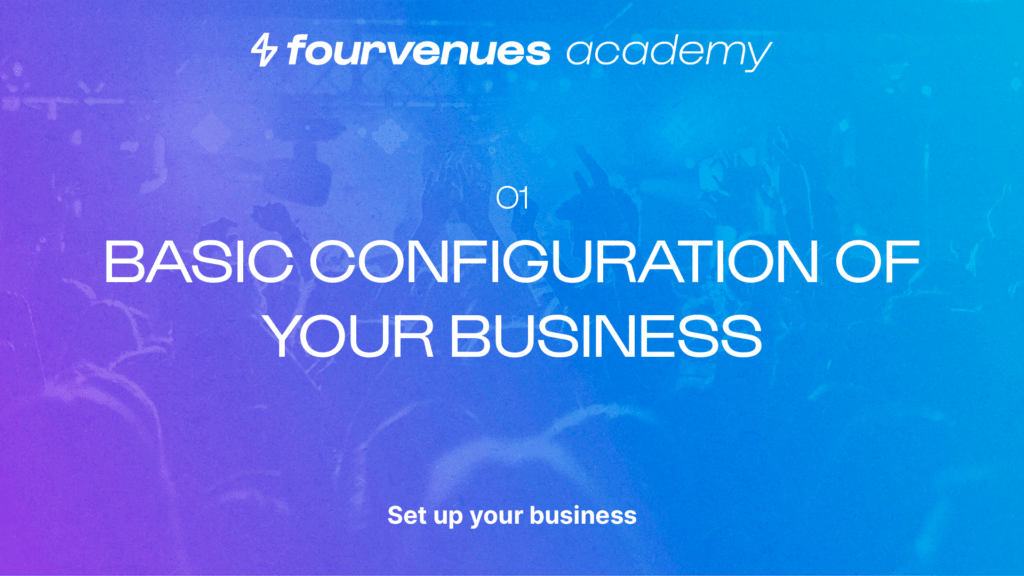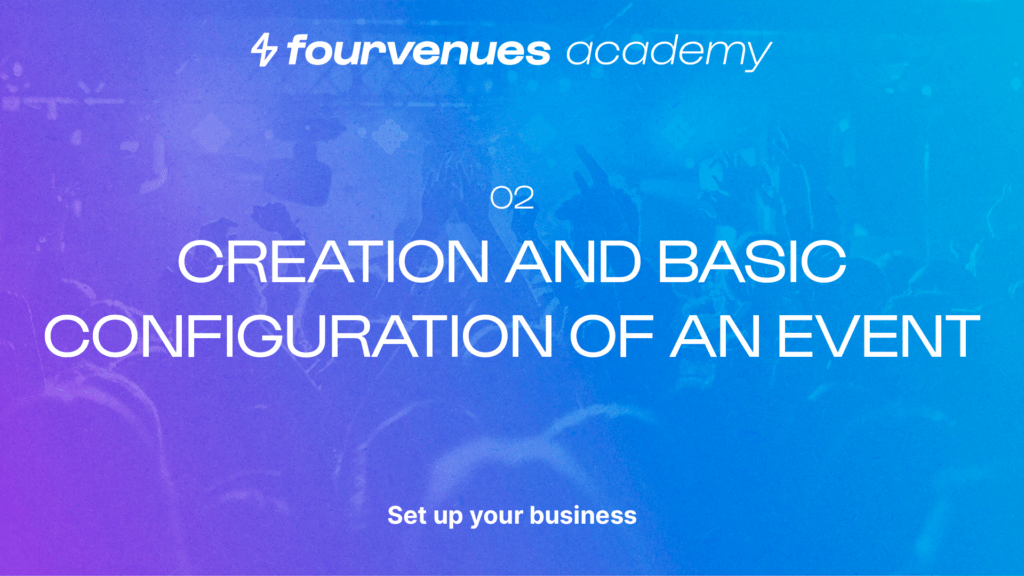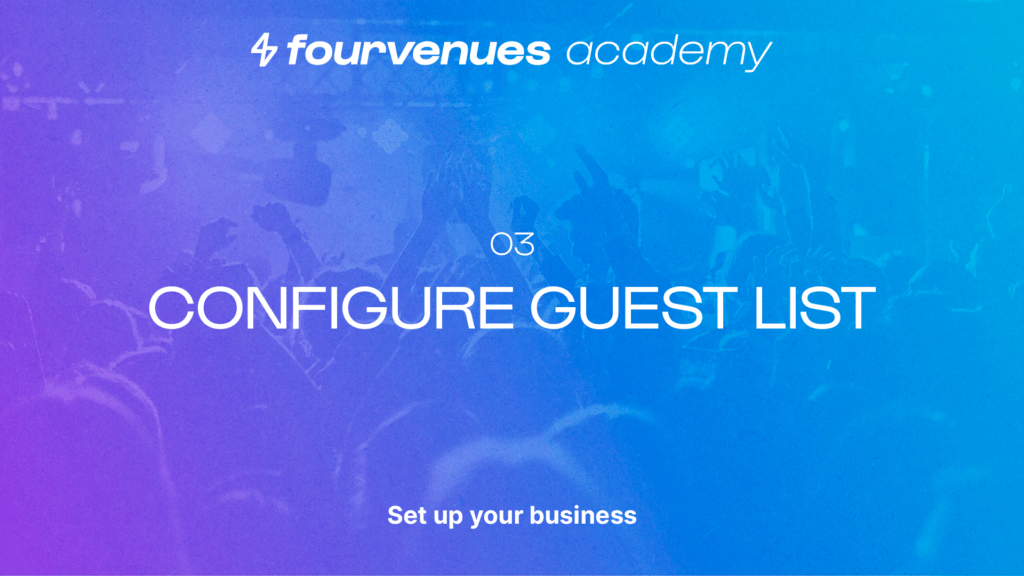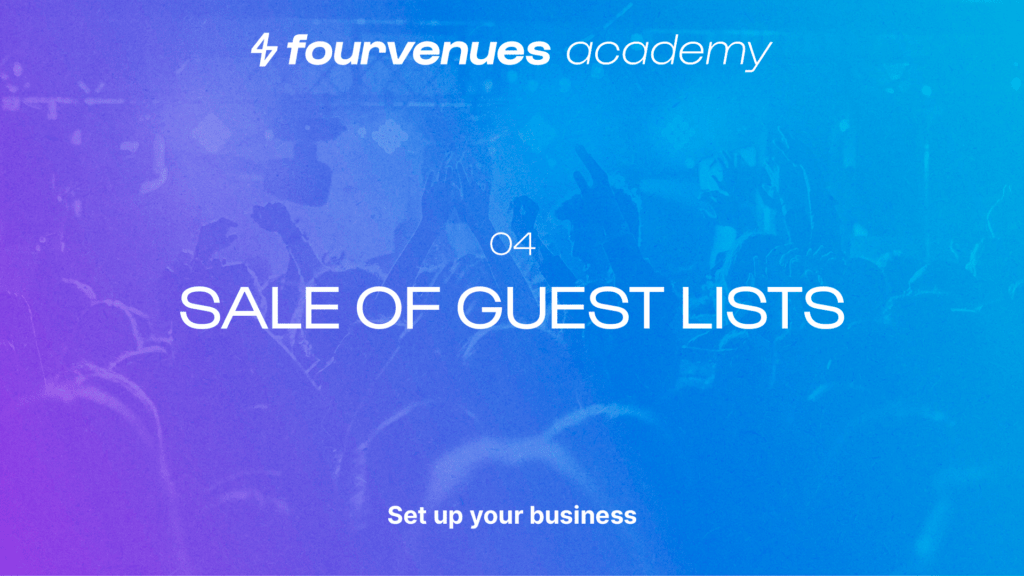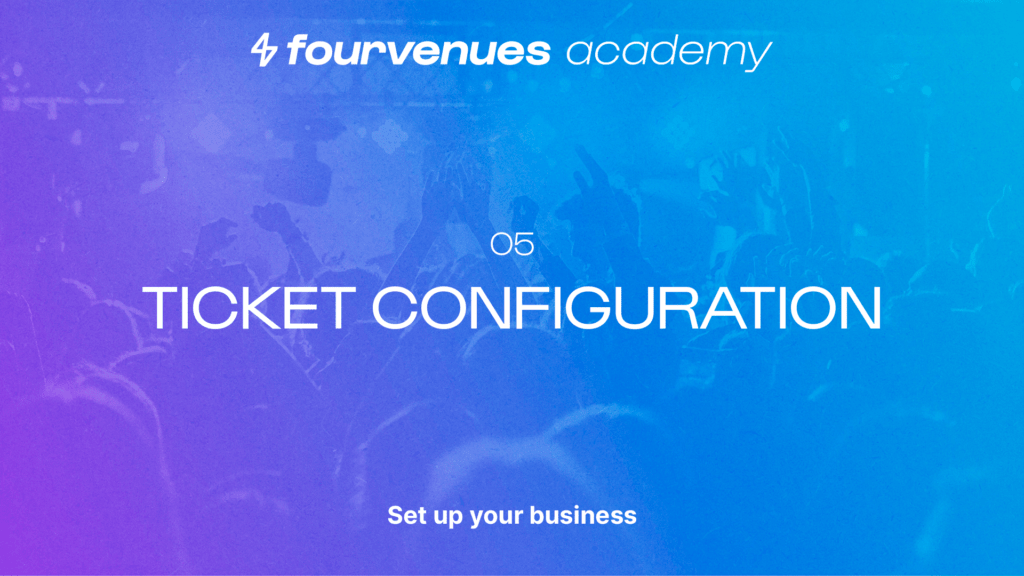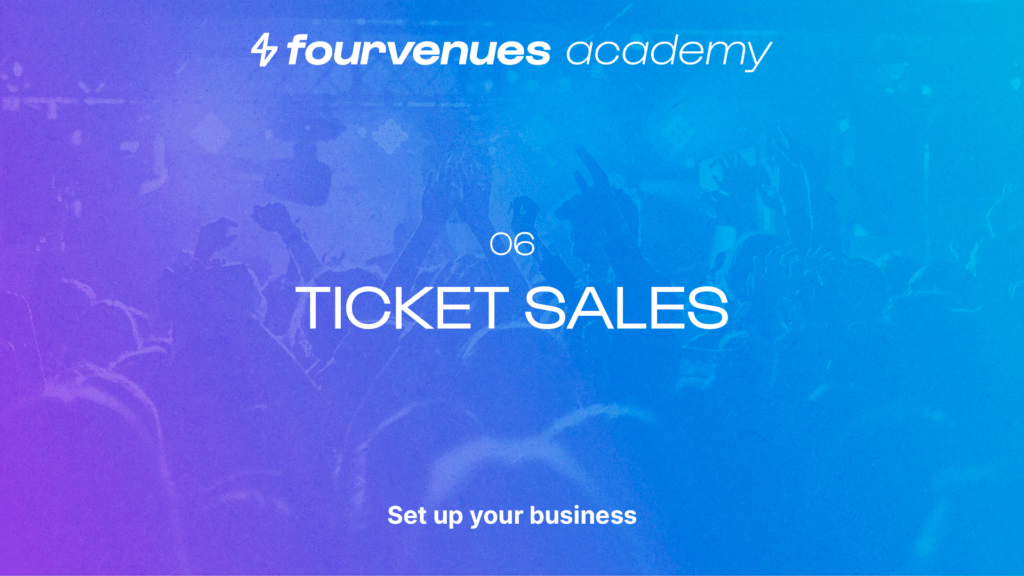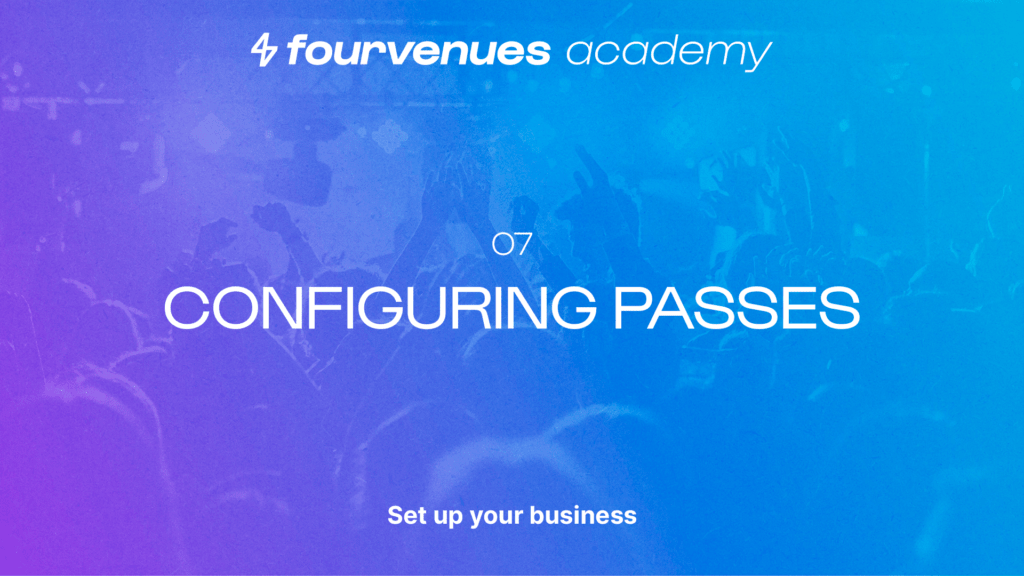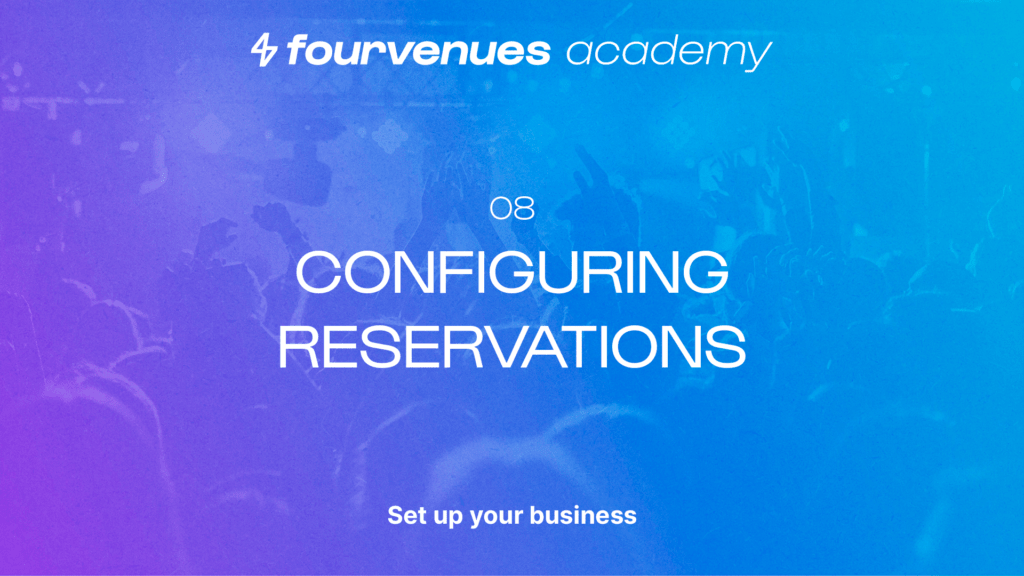Ticket setup
In this article
You will learn how to set up event tickets. Let’s get started!
“Tickets allow for advance sales of events. These require advance payment, either through our payment gateway or through cash payment to a PR (Public Relations). Unlike lists, tickets are personal, which means that each QR code represents a single ticket. The ticket service is the most effective for collecting customer data.”
CONTENTS
Initial setup
To set up tickets, click on the three dots of an event from the main business screen, and select “Set Up Event.” Then choose the “tickets” option and proceed to create a rate.
To begin, fill in the fields with the name of the rate and its initial price. Set the rate price and configure the management fees. Next, select the number of tickets you want to sell at the initial price. You can also add information about what the ticket includes and any other additional information you want to communicate to the customer.
Then, select the sales deadline, indicating until when this rate will be available. Once that date is reached or the number of tickets specified in the limit is sold, we will automatically move to the next price, or mark the rate as complete if it’s the last price.
Set up price tiers
To set up a price tier, from the initial ticket setup screen, add another price and fill in the remaining fields. Save and apply it only to this event. Now, if you look below the prices, you’ll see information about when the rate change will occur. When visiting our business link, only the first price will be displayed, and the rate change won’t be visible until the mentioned conditions are met.
In the rate settings, you can also adjust its availability (available/sold out) and visibility (visible/hidden). If we mark a rate as “sold out,” it will appear as sold out in the event link and in PRO, and sales will not be allowed. On the other hand, if we mark it as “hidden,” it won’t be shown in the event link or in PRO, and sales will not be allowed. Clicking on the three dots, you can also delete the rate as long as there are no sales associated with it.
Collect data with your tickets
In the assistant section, you can select the data you wish to collect from your customers, designating them as optional and/or mandatory. This is essential for understanding your audience better. You can request information from the buyer alone or from all attendees, including name, email, gender, and identification. You can also ask customized questions to gather more information, for instance, “What are you studying?”, which could assist in enhancing sales strategies in educational institutions. Customers will fill in these fields during the purchasing process.
Once all adjustments have been made, save the changes by selecting only this event. You’ve now configured the tickets for an event in your business!
In the next chapter of Fourvenues Academy, we’ll learn how to conduct ticket sales.
YOUR OPINION MATTERS TO US
Have we resolved your doubts?
Services
LEGAL